Choose Your View
Select how you want to receive hero recommendations and team analysis while playing Overwatch 2.
HUD Overlay
Non-intrusive overlay that appears right in your game, providing instant hero recommendations with a single key press.
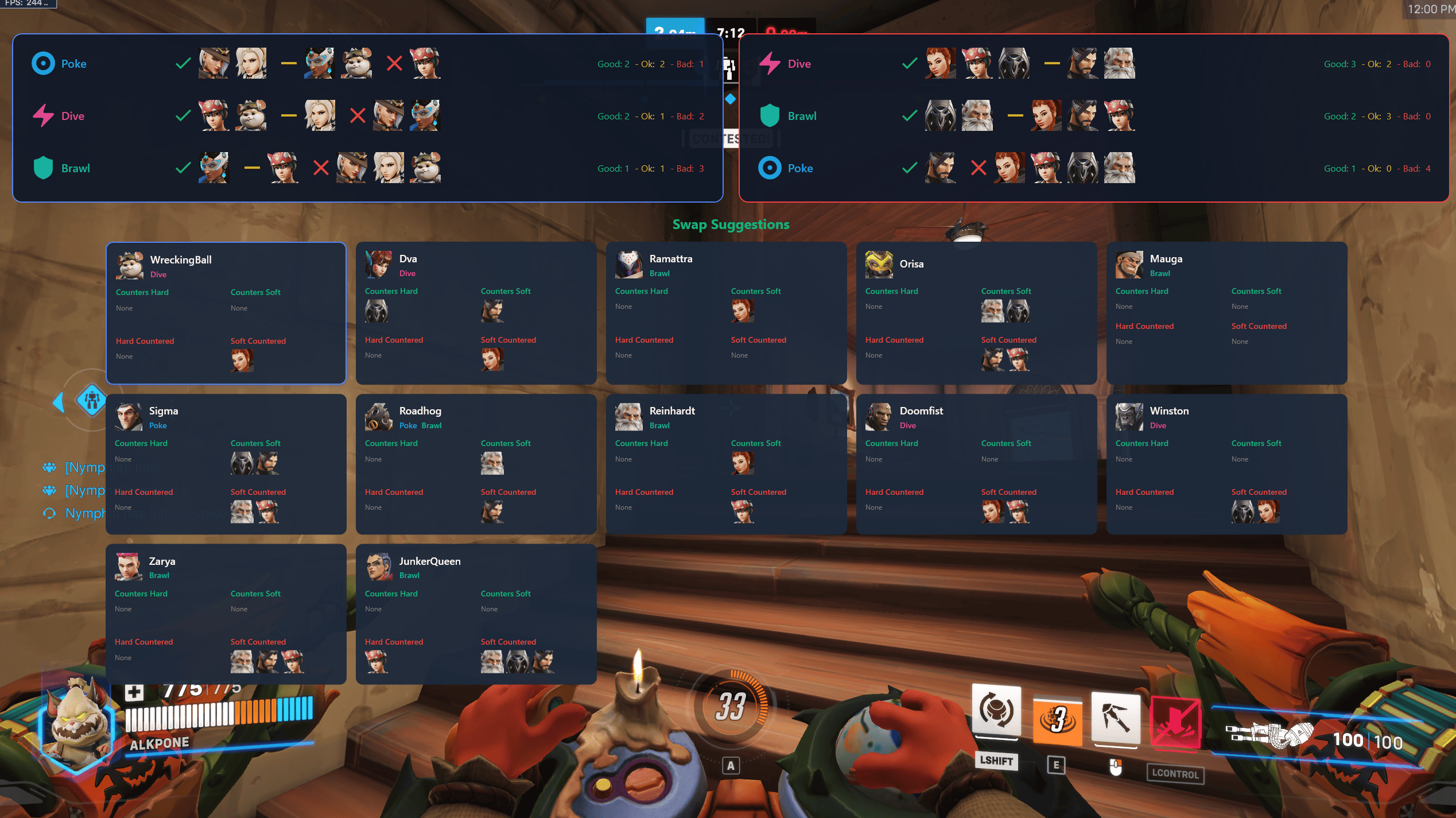
Click to enlarge
Key Features:
- Toggle overlay with F2 key
- Semi-transparent interface
- Zero game memory interaction
- Auto-hides when alt-tabbed
Usage:
- Hold Tab to show scoreboard
- Press screenshot key while holding Tab
- View instant recommendations
- Repeat as teams change
Web Dashboard + Companion App
Perfect for second screens or devices - view detailed analysis in your browser while the companion app handles screenshots in the background.
Setup Process
1
Install companion app for automatic screenshot handling
2
Open dashboard in your browser
3
Hold Tab and press your screenshot key during matches
4
View live analysis on the dashboard
Dashboard Features:
- Detailed team composition insights
- Counter-pick recommendations
- Real-time updates
- Mobile-friendly interface
Companion Features:
- Automatic screenshot detection
- Runs silently in system tray
- Secure upload process
- Error logging & diagnostics
System Requirements
Required:
- Windows 10/11 (64-bit)
- .NET Core 8.0 or later
- Active internet connection
Game Settings:
- Overwatch 2 (Battle.net or Steam)
- Windowed Fullscreen for HUD overlay
- 2560x1440 or 1920x1080 resolution
Quick Start Guide
Download and install your preferred app(s)
Launch the app and log in with your OWMETA credentials
In Overwatch 2, go to Options > Controls > Interface > Miscellaneous
Set up a screenshot hotkey (recommended: Home or Page Up/Down)
During matches, press Tab + Screenshot key to analyze team compositions
View recommendations in the HUD overlay or browser dashboard
Optional: Visit the Meta page to customize hero relationships and preferences
Due to an Overwatch 2 bug, custom screenshot hotkeys may occasionally stop working. If this happens, use Print Screen as a temporary solution or restart the game.
Privacy & Security
Open-source code available on GitHub
Screenshots are processed securely and not stored
End-to-end encrypted communications
Zero interference with game process
Support & Community
Check app logs for troubleshooting
Join our Discord server for support
Regular updates to match current meta
Report bugs through GitHub Issues